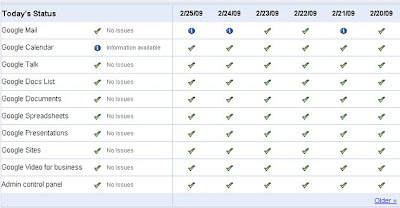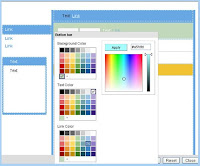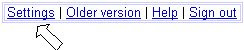Blogger Connects wiith Google Friend Connect
If you are using Blogger as the platform for your blogs you may noticed that the Blogger follower widget, if you have one, has been replaced with Google Friend Connect. Yes, Google has integrated the Blogger follower feature with its Google Friend Connect service. With this features it will be easy for anyone to follow a Blogger's blog. Your blog will have an added exposure since anyone can sign up not just with a Google account but with a Yahoo, AOL, or OpenID id's. If you already has a Follower widget you wont have to do anything it will be automatically migrated to Google Friend Connect.